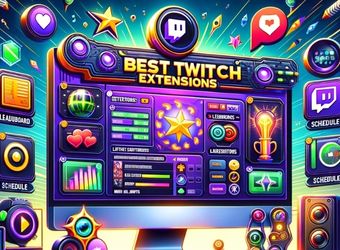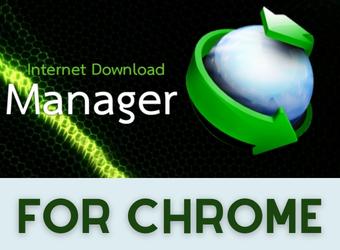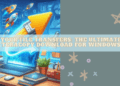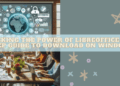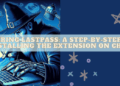Welcome to the Ultimate Guide to Internet Download Manager Extensions. This guide is your go-to resource for understanding and leveraging IDM extensions to streamline and optimize your downloading process. Whether you’re a new user or looking to enhance your existing knowledge, this guide covers everything from basic installation to advanced features, ensuring you know how to use idm extensions effectively.
Understanding IDM Extensions
What are IDM Extensions?
IDM extensions are add-ons for web browsers that integrate with the Internet Download Manager software. They allow users to manage downloads directly from the browser, providing easier access, enhanced speed, and better organization of downloaded files.
Related Content: Internet Download Manager for Chrome Extension (IDM) Download
The Evolution of IDM Extensions
IDM extensions have evolved significantly since their inception. Initially simple tools for downloading, they now offer a suite of features like speed control, scheduled downloads, and even website grabbing, reflecting the growing demands of modern internet usage.
Installation and Setup
How to Install IDM Extensions
- Download the Extension: Visit the IDM website and download the extension compatible with your browser.
- Adding to Browser: Open your browser’s extension page and add the downloaded IDM extension.
- “idm extension for chrome“
Ensuring Compatibility with Your Browser
To ensure compatibility, always check the version of your browser against the IDM extension version. Regularly updating both the browser and the IDM extension can prevent compatibility issues.
Add to Chrome: idm extension for chrome
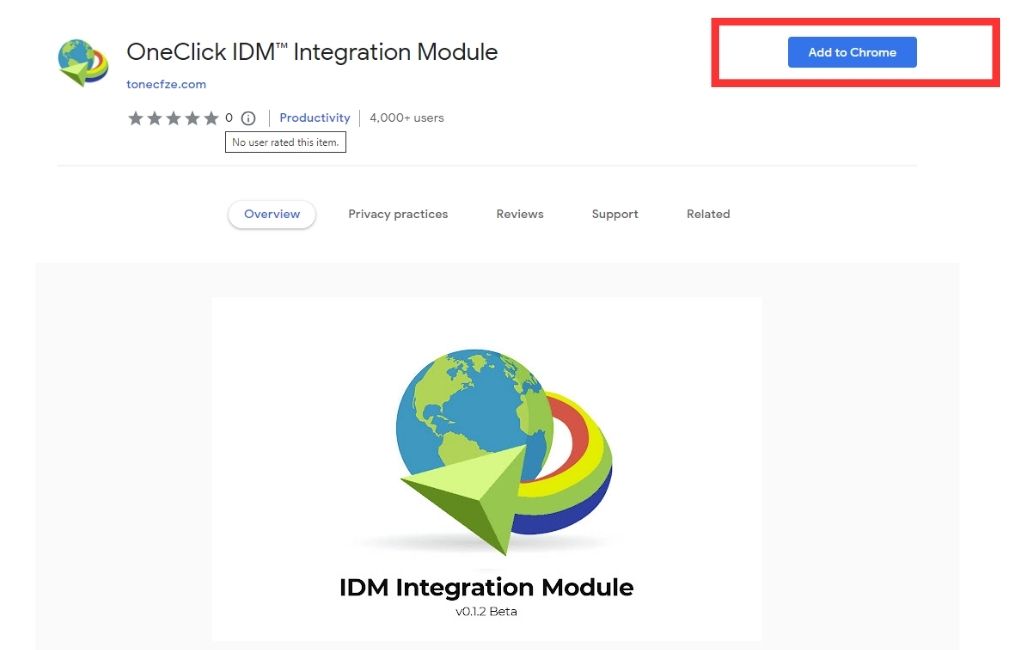
Effective Usage of IDM Extensions
Starting and Managing Downloads
IDM extensions make starting and managing downloads intuitive. Click on a download link, and IDM will automatically take over, offering options like ‘Start Download’, ‘Download Later’, or ‘Cancel’.
Scheduling Downloads
The scheduling feature is a standout aspect of IDM. It allows users to set specific times for downloads to start, such as during off-peak internet hours, which is particularly useful for large files.
Related Content: Best Download Manager for Streaming Video
Customizing IDM for Optimal Performance
Adjusting Download Speeds
IDM allows users to adjust download speeds. This is beneficial when you need to allocate bandwidth to other internet activities, ensuring that your downloads do not monopolize your connection.
Customizing File Categories
Customize how IDM categorizes downloaded files. This feature is especially useful for organizing downloads by type, such as documents, music, or videos, making them easier to manage and access.
Advanced Features of IDM Extensions
Batch Downloading and Website Grabber
IDM can handle batch downloads – downloading multiple files simultaneously. The website grabber feature is another powerful tool, enabling users to download an entire website or specific parts of it.
Integration with Cloud Services
Discuss how IDM can be integrated with cloud services. This allows users to store their downloaded files directly into cloud storage, ensuring data safety and accessibility from various devices.
Troubleshooting Common IDM Extension Issues
Resolving Browser Integration Problems
When IDM fails to integrate with a browser, checking the extension settings and ensuring the latest version of IDM is installed often resolves the issue.
Addressing Download Interruptions
IDM can resume interrupted downloads from the point of interruption, not requiring to start over. This feature is invaluable for large files and in cases of accidental interruptions.
Best Practices for IDM Extension Users
Regular Updates and Security
Regularly updating IDM and its extensions is crucial for security and functionality. Updates often include patches for vulnerabilities and improvements in performance.
Balancing Downloads and Regular Internet Use
IDM allows you to balance downloads with regular internet use. By managing download speeds and scheduling downloads for later, you can ensure your browsing experience remains unaffected.
Conclusion
Understanding and implementing how to use idm extensions effectively can revolutionize your downloading experience. This guide aims to provide you with comprehensive knowledge and practical tips to fully leverage IDM’s capabilities.
FAQ – How to use idm Extensions Effectively
Can IDM extensions be used on any browser?
IDM extensions are compatible with most popular browsers, but always check compatibility on the IDM website.
How does IDM handle large files?
IDM optimizes the downloading of large files by segmenting the download and using multiple connections to speed up the process.
Is it safe to use IDM for downloading files from the internet?
Yes, IDM is safe, but always ensure you’re downloading from reputable sources.
Can IDM resume downloads after a computer restart?
Yes, IDM can resume unfinished downloads after a system restart.
How can I increase my download speed with IDM?
Optimize your IDM settings, ensure a stable internet connection, and consider using the speed lim