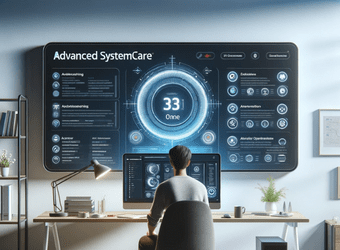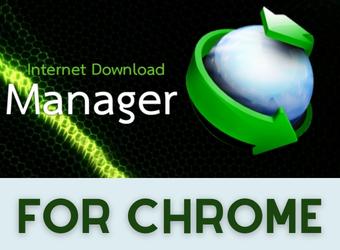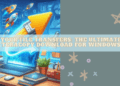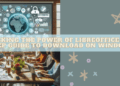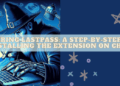🎮 Welcome, Roblox enthusiasts! Are you ready to elevate your gaming experience to new heights? Let’s embark on a journey through the innovative world of the RoPro Extension, a dynamic add-on designed to enhance your gameplay on Roblox. Whether you’re a veteran gamer or new to the block, RoPro offers an array of features that can revolutionize how you interact with one of the world’s most popular gaming platforms.
Key Features of the RoPro Extension
🌟 Unlock the Power of RoPro: Dive deep into the multitude of features that RoPro offers. From advanced avatar customization in the Sandbox to immersive animated themes, RoPro is more than just an extension; it’s a gateway to a new realm of possibilities within Roblox. Get ready to explore each feature and discover how it can transform your gameplay.
Related Content: BtRoblox Extension
Installing and Setting Up RoPro Extension
🛠️ Step-by-Step Guide: Installing RoPro is a breeze, and setting it up is even easier. Follow our simple guide to add RoPro to your browser, be it Chrome, Opera GX, or Microsoft Edge. We’ll walk you through each step, ensuring a smooth and hassle-free setup so you can start enjoying the enhanced features in no time.
Installing the RoPro Chrome Extension
Installing the RoPro Chrome Extension is a straightforward process. Here’s a step-by-step guide to help you get started:
Step 1: Open Your Chrome Browser
- Launch the Google Chrome browser on your computer. Ensure you are logged into your Chrome account, as this will enable the extension to sync across any device where you use Chrome with the same account.
Step 2: Visit the Chrome Web Store
- Navigate to the Chrome Web Store. You can do this by typing “Chrome Web Store” in the Google search bar or by entering
chrome.google.com/webstorein the address bar of your browser.
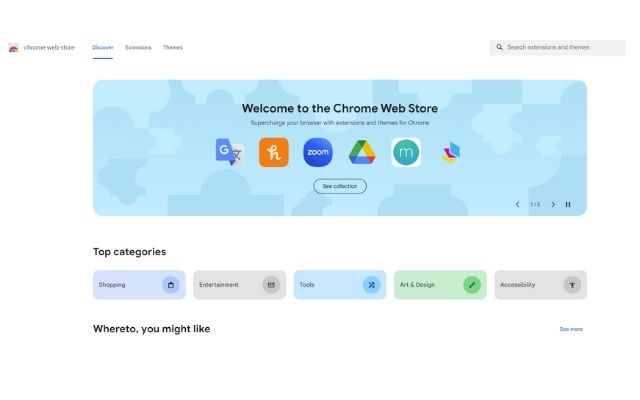
Step 3: Search for RoPro
- Once in the Chrome Web Store, use the search bar at the top left corner of the screen. Type “RoPro” and press Enter to search.
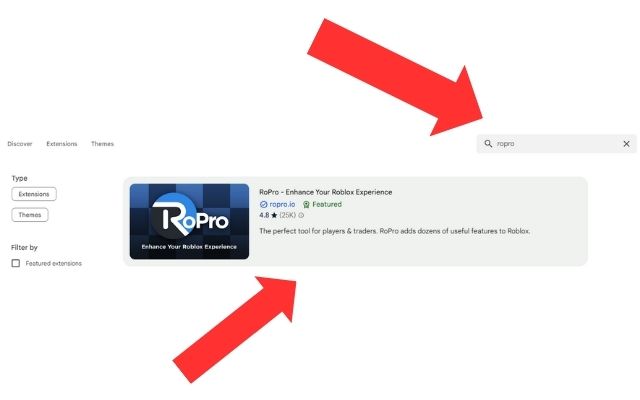
Step 4: Select the RoPro Extension
- From the search results, locate the RoPro extension. It should be titled something like “RoPro – Enhance Your Roblox Experience” or similar. Be sure to select the correct extension to avoid downloading a counterfeit version.
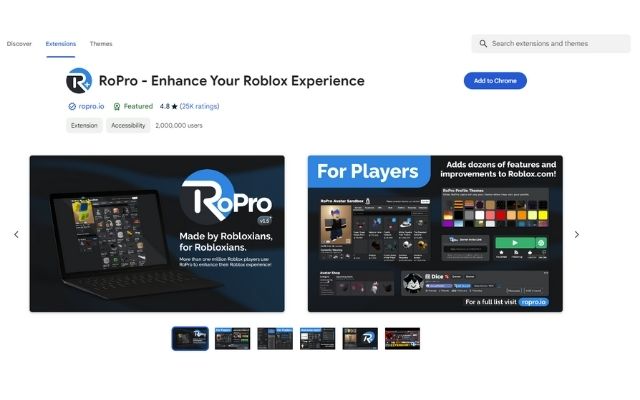
Step 5: Add to Chrome
- Click on the RoPro extension from the search results to open its detailed view. Here, you’ll find an overview, user reviews, and related extensions. To proceed, click the “Add to Chrome” button. A confirmation dialog box will appear.
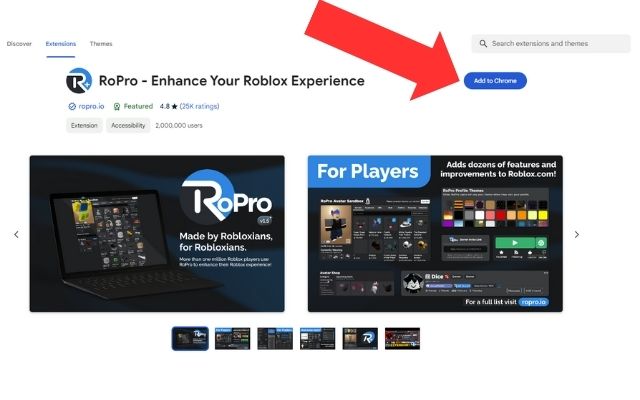
Step 6: Confirm Installation
- In the dialog box, you may be prompted to confirm the permissions that the extension requires. Review these permissions, and if you’re comfortable, click “Add Extension” to proceed with the installation.
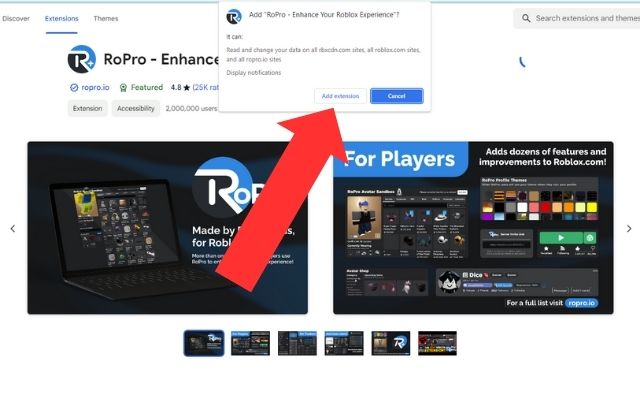
Step 7: Installation Completion
- After clicking “Add Extension,” the RoPro extension will be downloaded and installed automatically. You should see a small icon for RoPro appear in the upper right corner of your Chrome browser, indicating that the extension is now active.
Step 8: Setup and Configuration
- You might need to configure the extension according to your preferences. Click on the RoPro icon in your browser and explore the settings. This is where you can customize your Roblox experience through the various features offered by RoPro.
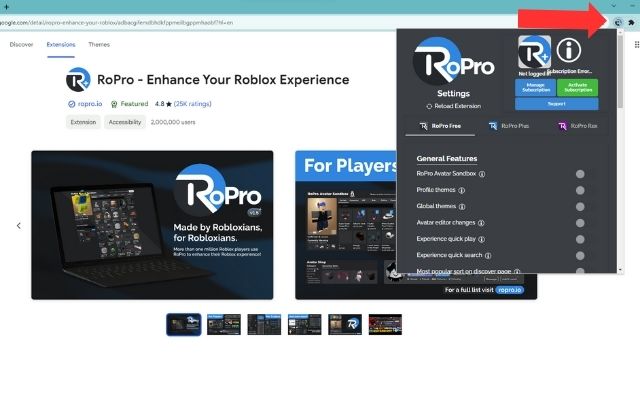
Step 9: Log into Roblox
- Finally, go to the Roblox website and log into your account. The RoPro extension should now be integrated into your Roblox experience, enhancing it with its various features.
Roblox Login: https://www.roblox.com/
Remember, while extensions like RoPro can enhance your experience, they also have access to some of your browsing data. Always ensure you understand the permissions you are granting and use extensions from reputable developers. Enjoy your enhanced Roblox experience with RoPro! 🎮🚀
Be sure to read: RoSearcher extension
Installing the RoPro Microsoft Edge Extension
Installing the RoPro extension on Microsoft Edge is a simple process. Here’s a step-by-step guide to help you through:
Step 1: Open Microsoft Edge
- Launch the Microsoft Edge browser on your computer. Make sure you’re signed into your Microsoft account for a seamless experience, especially if you use Edge across multiple devices.
Step 2: Go to the Microsoft Edge Addons Store
- Access the Microsoft Edge Addons Store by typing “Microsoft Edge Addons” in the Edge search bar or by entering
microsoftedge.microsoft.com/addonsdirectly into the address bar.
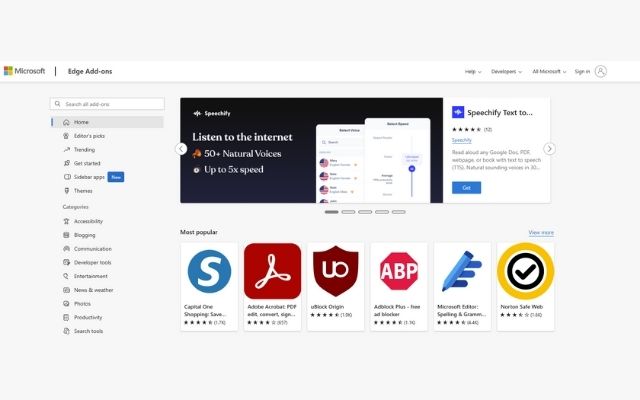
Step 3: Search for RoPro
- Once in the Edge Addons Store, use the search bar (usually located at the top of the page) to search for “RoPro.” Be precise with your search to ensure you find the correct extension.
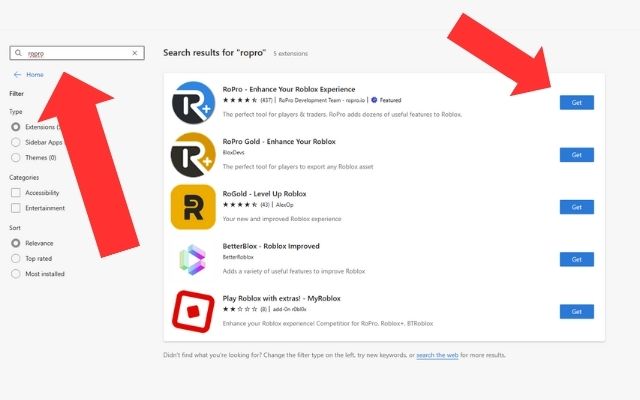
Step 4: Find the RoPro Extension
- In the search results, look for the RoPro extension, typically listed as “RoPro – Enhance Your Roblox Experience” or a similar title. It’s important to choose the correct one to avoid downloading an imitation.
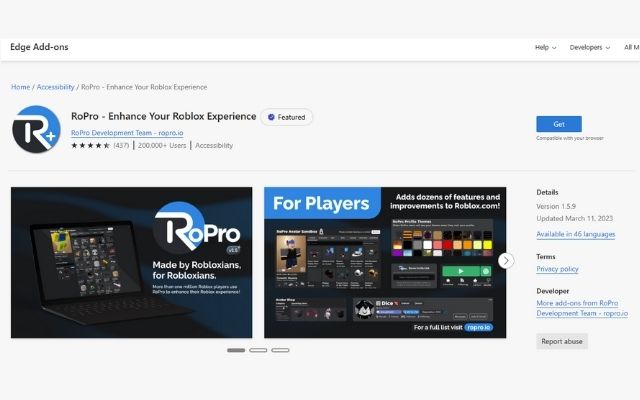
Step 5: Add to Edge
- Click on the RoPro extension to view more details, including its description, user reviews, and permissions. If you decide to proceed, click on the “Get” button (or a similarly labeled button) to add the extension to Edge.
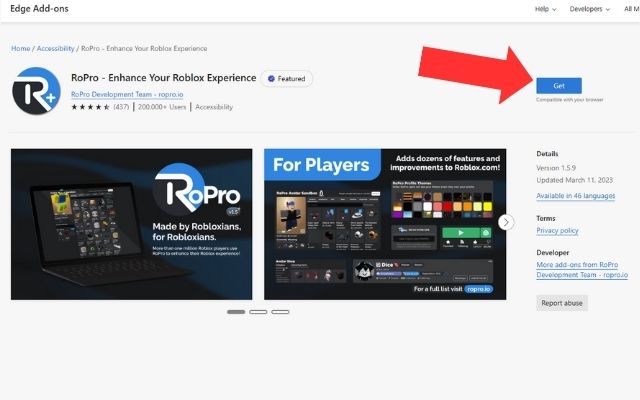
Step 6: Confirm Installation
- A prompt will appear asking you to confirm the installation, detailing the permissions the extension requires. Carefully review these permissions, and if they are acceptable, click “Add Extension” or the equivalent option to continue.
Step 7: Installation Complete
- The extension will automatically download and install. You’ll know it’s done when you see the RoPro icon, typically at the top right corner of your Edge browser, indicating that the extension is now active and ready for use.
Step 8: Adjust Settings as Needed
- After installation, you may want to configure RoPro to suit your preferences. Click on the RoPro icon in your browser toolbar to explore and adjust the settings. Here, you can tailor your Roblox experience using the extension’s features.
Step 9: Visit Roblox Website
- Finally, head over to the Roblox website and log into your account. With RoPro now integrated into your browser, your Roblox experience should be enhanced with the additional functionalities that RoPro offers.
Roblox Login: https://www.roblox.com/
Always be mindful of the data access permissions you grant to browser extensions. Ensure you are comfortable with these permissions and trust the extension’s developer. With RoPro installed on Microsoft Edge, you’re all set to enjoy a richer and more customized Roblox experience! 🌐🎮🌟
Customizing Your Roblox Experience with RoPro
🎨 Your Game, Your Rules: Learn how to personalize your Roblox experience using RoPro’s customization features. Change the game’s aesthetic with animated themes, modify gameplay settings, and tailor your experience to suit your style. RoPro gives you the tools to make Roblox truly your own.
Exploring the Avatar Sandbox Feature
👕 Fashion Without Limits: One of the most exciting features of RoPro is the Avatar Sandbox. This innovative tool allows you to experiment with different avatar outfits and accessories, even those you don’t own. Mix and match to create the perfect look for your Roblox character, all within the comfort of RoPro’s Sandbox.
Enhanced Game Search and Filtering with RoPro
🔍 Find Your Perfect Game: Navigating the vast universe of Roblox games can be overwhelming. But fear not! RoPro’s enhanced search and filtering tools are here to save the day. Discover how to use these features to quickly find games that match your interests, preferred genres, and play style. Say goodbye to endless scrolling and hello to targeted, efficient game discovery.
RoPro’s Unique Animated Themes for Users
🌈 Aesthetic Appeal: Step into the world of custom animated themes offered by RoPro. These themes are not just visually appealing but also a way to express your personality on Roblox. Learn about the variety of themes available and how to activate them, adding a touch of flair to your Roblox experience.
Maximizing Playtime and Server Management
⏱️ Efficient Gameplay: One of the key benefits of RoPro is its ability to help you manage your playtime and servers effectively. Discover tips on how to track your gaming hours, find the best servers, and manage your game participation to make the most out of every Roblox session.
Advanced Tips and Tricks for RoPro Users
🚀 Become a RoPro Pro: Ready to level up your RoPro skills? This section delves into advanced tips and tricks that even seasoned users might not know. From keyboard shortcuts to hidden features, these insider insights will help you get the most out of RoPro.
Understanding RoPro Plus: Premium Benefits
💎 Unlocking Extra Perks: RoPro Plus, the premium version of RoPro, offers additional features for the most dedicated Roblox players. We’ll break down the benefits of upgrading to RoPro Plus, including exclusive features and enhancements that can further enrich your Roblox journey.
Navigating RoPro’s User Interface Efficiently
🖱️ User-Friendly Experience: RoPro boasts an intuitive and user-friendly interface. This section will guide you through the layout and provide tips on how to navigate the extension efficiently, ensuring a smooth and enjoyable user experience.
Navigating RoPro’s user interface efficiently is key to maximizing your experience with this extension, designed to enhance Roblox. Here’s a brief overview of how to do so:
- Intuitive Design
- Quick Access Toolbar
- Customization Options
- Feature Tabs
- Help and Tutorials
- Responsive Design
- Feedback and Support Access
- Notification and Alerts
Navigating RoPro’s UI efficiently allows users to fully explore and utilize all the features that the extension offers, thereby enriching their Roblox gameplay and social experience.
Safety and Privacy Features in RoPro Extension
🔒 Secure Your Play: In the digital age, safety and privacy are paramount. Learn about the safety features integrated into RoPro, how it handles your data, and what you can do to ensure a secure gaming environment while using the extension.
The RoPro extension, designed to enhance the Roblox experience, incorporates various security and privacy features to ensure a safe and user-friendly environment. Here’s a brief overview:
- Data Access and Permissions: RoPro requires certain permissions to operate, like accessing your data on Roblox websites. However, it’s designed to handle this data responsibly, adhering to standard privacy practices.
- User Privacy: The extension is designed with user privacy in mind. It doesn’t track personal information beyond what is necessary for its features to function. This means sensitive personal data is not collected or stored by RoPro.
- Secure Communication: Communication between the extension and its servers (if applicable) is typically secured, ensuring that your interactions with Roblox through RoPro are protected against unauthorized access.
- Regular Updates: RoPro developers often release updates to address any security vulnerabilities and enhance privacy features. These updates help in keeping the extension secure against emerging online threats.
- Community Feedback: RoPro developers consider user feedback for improvements, including security and privacy aspects. This feedback loop helps in maintaining a user-centric approach to privacy and security.
- Transparent Policies: RoPro aims to be transparent about its data usage policies, providing users with clear information about what data is collected, how it’s used, and the control users have over their information.
It’s important to note that while RoPro includes these security and privacy features, users should always review and understand the permissions and data access requirements of any browser extension. Regularly updating the extension and keeping an eye on its privacy policy for any changes is also advisable for ongoing safe use.
Community Feedback and Support for RoPro
🗣️ Join the Conversation: The RoPro community is vibrant and active. Discover how to engage with other users, share feedback, and access support for any questions or issues you might encounter. This section also covers how community input shapes future updates to RoPro.
Comparing RoPro with Other Roblox Extensions
🔍 RoPro vs. The Rest: How does RoPro stack up against other Roblox extensions? This comparative analysis will help you understand the unique advantages of RoPro and why it might be the best choice for enhancing your Roblox experience.
Future Updates and Developments in RoPro
🌟 Looking Ahead: Stay ahead of the curve by learning about upcoming updates and developments planned for RoPro. This section gives you a glimpse into the future of RoPro, keeping you informed about new features and enhancements on the horizon.
FAQ
Is RoPro made by Roblox?
No, RoPro is not made by Roblox Corporation. RoPro is an independent extension developed by third-party developers to enhance the user experience on Roblox. It is not an official product of Roblox Corporation, the company behind the Roblox platform. While RoPro is designed to work with Roblox by adding various features and functionalities, it is important for users to understand that it is a separate entity from the official Roblox platform and is not endorsed or directly supported by Roblox Corporation.
Is it safe to use RoPro?
As with any third-party extension or software, the safety of using RoPro largely depends on a few key factors:
Source of Download: Ensure you download RoPro from a reputable source, such as the official website or a recognized browser extension store (like the Chrome Web Store for Chrome or Microsoft Edge Add-ons for Edge). Downloading from official sources reduces the risk of installing malicious software disguised as the legitimate extension.
Permissions and Data Access: Review the permissions RoPro requests upon installation. Understand what data it accesses and how this data is used. A reputable extension should be transparent about its data usage.
Community Feedback and Reviews: Look at reviews and feedback from other users. These can often provide insights into any potential issues, including security concerns or privacy-related matters.
Regular Updates: Check if the extension receives regular updates. Frequent updates can indicate active development, which is essential for addressing security vulnerabilities and maintaining compatibility with the Roblox platform.
Compatibility with Roblox's Terms of Service: Ensure that using RoPro does not violate Roblox's terms of service. Using extensions that violate these terms can result in account penalties.
Personal Discretion: Exercise personal discretion and caution. If you notice any suspicious behavior or if the extension requests overly intrusive permissions, it's wise to reconsider its use.
As of my last update, RoPro is generally considered safe by its user community. However, it's always recommended to stay informed about any new developments or updates regarding its safety and to regularly review its permissions and terms of use.
Why is RoPro disabled?
If RoPro, the browser extension for enhancing the Roblox experience, is disabled, there could be several reasons:
Browser Updates: Sometimes, browser updates can temporarily disable extensions if compatibility issues arise. Check if your browser has recently been updated and if RoPro needs an update to be compatible with the new version.
Extension Conflicts: RoPro might be disabled due to conflicts with other extensions. If you've recently added new extensions, try disabling them temporarily to see if that resolves the issue.
Manual Disabling: It's possible that RoPro was manually disabled in your browser's extension settings, either by you or another user of your device. Check your browser’s extension settings to see if this is the case.
Security Software Interference: Occasionally, antivirus or other security software might mistakenly identify a browser extension as a threat and disable it. Verify if your security software has recently blocked or disabled RoPro.
Developer Updates or Maintenance: The developers of RoPro might temporarily disable the extension for updates or maintenance. Check the official RoPro website or user forums for any announcements.
Policy Violations: If the extension violates the browser's policies or terms of service, the browser might automatically disable it. Review the terms of service of your browser and the extension to ensure compliance.
Technical Glitches: Sometimes, technical issues or glitches can cause an extension to be disabled. Restarting your browser or computer can often resolve such issues.
If RoPro is disabled, it's advisable to first check your browser's extension settings and then consider the other possibilities mentioned above. If the issue persists, you may want to contact RoPro's support or check online forums for assistance.